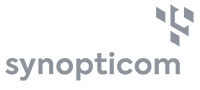About Survey Tool
Our survey tool is developed with the idea of practical and easy accesibility for meaningfull intelligence in every day business activities. Step by step logic in every set up touchpoint with focus on practical functionality and respondent experience helps you to move quickly to the part you are most interested in.
Flexible closed or open link allows you to collect data in various channels and through different devices. You can acces respondents directly through a integration with CINT Link panels in over 50 countries.
Engage the data with powerful set of instant reporting, semi automated text analytics (coding) tool and capable crosstab analytic. Share it with your authorised colleagues or move it to static formats (PPT, XLS, SPSS, CSV).
With help from our profesional support your surveys could be easily transformed into long term multichannel research programand the use of full Synopticom EFM / 360 insight and action platform.
Design
User friendly question creation (multiple, matrix, open – 10 types), picture and video material insertion, user Branding/identity, advanced survey conditions-logic (branching, skipping, screening, piping, randomisation). Multi-language support.
Creating a survey
A survey can be created either from scratch or using a template. A template is an existing survey containing predefined configuration and predefined questionnaire.
Survey settings
When creating survey from a template the settings are prefiled by template defaults, however, values can be modified. Survey settings consist of the following parameters:
-
Template (optional). A list of existing surveys and templates to predefine questionnaire and survey settings;
-
Title. Survey title that will appear in survey list and will be visible to the user only;
-
Language. Language that the survey will be displayed in;
-
Welcome message (optional). Message displayed to respondent when opening the survey;
-
End message. Message displayed to the respondent after completing the survey;
-
Survey logo (optional). Image that is displayed in the survey and is visible to respondents;
-
Screen out url (optional). Custom web page link to forward respondents to in case of a screen out. Screen out is triggered when respondent does not pass the filtering question that can be set up when creating survey questions;
-
Screen out delay. Each screen out can contain its own explanatory text to be displayed to respondent. After the specified delay, respondent is then forwarded to the specified screen out URL;
-
End url (optional). URL to forward respondents to after completing the survey;
-
Administrator. Person or company name administering the survey;
-
Administrator e-mail. Contact e-mail in case any problems should occur;
-
Expiry date (optional). Date when the survey should automatically become closed and not accessible to respondents.
Note: these settings (except the template setting) can be changed at any time. Furthermore, the following settings does not apply to Cint panelists:
-
End message. Message is not shown at all;
-
Screen out url. Redirected using a predefined url;
-
Screen out delay. Screen out text is not shown at all;
-
End url. Redirected using a predefined url;
Questionnaire
Questionnaire consists of the following:
-
Pages. Pages are used to split large questionnaire into smaller pieces. Survey can contain multiple pages, however, only one page is displayed at a time. Each page represents a question group that is displayed to respondent.
-
Questions. Questions are added to pages and can be of the following types:
-
Matrix (custom). Multiple sub questions having the same possible answers. Only one answer can be selected per sub question;
-
Matrix (10). Same as “Matrix (custom)” with predefined answers from 1 to 10. Used for scaling;
-
Matrix (multiple choices). Same as “Matrix (custom)”, however, multiple answers per sub question can be selected;
-
Radio list. A list of answers allowing to choose only one of them;
-
Multiple choices. A list of answers allowing to make multiple selections;
-
Multiple short text. A list of text input fields that the respondents can fill in;
-
Long free text. Text input field allowing the respondents to fill in larger portions of text;
-
Short free text. Text input field allowing the respondents to fill in a small portion of text (up to 255 characters);
-
Numerical input. Text input field allowing the respondents to fill in numeric values only;
-
Text display. This is not a real question. It simply allows the user to add some text or media to the survey not requiring any input from the respondent;
-
Screen out. Not really a question also. Used for respondent filtering purposes using predefined conditions by the user. If screen out is triggered, respondent is forwarded to the specified screen out URL (aquired from the survey settings).
-
Whole questionnaire and its individual questions can be previewed by the user at any time. For user convenience a quick add feature is also available. This feature allows user to add answers and sub questions quick and easy. Furthermore, question and page ordering can be changed with a couple of mouse clicks.
Additional question settings
Each question may have the following additional settings:
-
Mandatory. Question cannot be skipped and must have an answer if mandatory;
-
Option “Other”. Question will have predefined answer for value “Other”;
-
Minimum/maximum answers. If question allows multiple answers, minimum and maximum number of answers can be specified. Attention: when these settings are set, question becomes not mandatory;
-
Random answer order.
Additionally, sub questions can be selected as exclusive. When an exclusive sub question is answered, other sub question become disabled not allowing them to be answered.
Survey logics / Branching
Each question may have scenarios describing whether to display a question or not. Scenarios consist of conditions. Each question may have multiple scenarios. Question is displayed if all conditions are satisfied in at least one question scenario.
Please note that all questions are displayed by default, however, if a question contains scenarios, then at least one of them must be satisfied for the question to be displayed. This is particularly useful for screen out questions as screen out is triggered if and only if a “Screen out” question is displayed.
Conditions are defined using desired answers from survey questions that prior to the question being edited. Condition settings are as follows:
-
Scenario. Name of the scenario to assign condition to;
-
Previous question. Question to use answers from;
-
Comparison operator. Defines how previous question answers will be compared:
-
Less than. Can be used for numerical answers only;
-
Less that or equal to. Can be used for numerical answers only;
-
Equals. Question answer must be equal to specified value;
-
Not equal to. Question answer must not be equal to specified value;
-
Greater than or equal to. Can be used for numerical answers only;
-
Greater than. Can be used for numerical answers only;
-
Regular expression. Can be used to specify the requirements for the answer text. To use this operator some knowledge of regular expressions is required.
-
-
One of the values to compare to:
-
Answer. Depending on the operator the selected answers will have to be either chosen or not for the question to be displayed;
-
Constant. Used to compare question answer to a specific value or values. For user convenience a “quick add” feature is available;
-
Questions. Used when comparing two different question answers;
-
RegExp. Regular expression.
-
Note, that branching can be achieved using scenarios. Each different scenario repeated throughout multiple questions can represent a separate branch.
Piping is also supported. It enables you to carry text from one question to the next depending on the options selected.
Furthermore, question order and page order may be selected to be randomized. Important thing to remember is that survey logics (conditions) must not become invalid.
[submenu_tab:Plans & pricing]A low fixed 500 EUR yearly price gives access to all features in the survey tool with 50 000 full responses included. You can easily buy more volume if needed for fixed prices. Notice: when buying completes throuh the CINT link the price appears after sample customisation.
Distribute/Collect
A survey copy can be created instantly if desired to distribute in other language.
When survey is created and activated it can be distributed to respondents using these methods:
-
Open link. Flexible link used in various channels (e-mail, web page, social media) and any device (smart, tablet, PC). Possibility to prevent same respondent to fill the survey twice is also available;
-
E-mail invitations. Allows to load and manage your own contacts, send up to 1000 custom invitations and reminders a day, track status;
-
Panel (powered by Cint). Gives access to millions of opinions with CINT ENGAGE.
These channels are available depending of the user license.
[submenu_tab:Plans & pricing]A low fixed 500 EUR yearly price gives access to all features in the survey tool with 50 000 full responses included. You can easily buy more volume if needed for fixed prices. Notice: when buying completes throuh the CINT link the price appears after sample customisation.
Analyse/Share
Collected responses may be previewed in real time and exported to XLS and CSV. Data can be provided as answer codes and full answers with the ability to filter:
-
Complete responses. Responses of respondents who reached the end page;
-
Incomplete responses. Responses of respondents who did not reach the end page because of a screen out or other reasons (quitting);
-
Screen outs. Responses of respondents who did not reach the end page because of a screen out.
Instant results can also be viewed in standard reporting. If changes were made to the questionnaire during the collection phase, old responses are preserved and may be imported back.
Standard Reporting
Analyse text (open end) with professional semi-automated coding tool.
MyReports
Create reports with powerful crosstab analytics – MyReports. This tool allows to represent data in complex tables and charts that can be incorporated into custom user reports.
Tables
Tables can be used for displaying data in reports and for creating charts. To create a table questions from the questionnaire and their possible answers are used as attributes. This provides the user flexibility create complex data representations by specifying data displayed in table rows, columns and data fields. Attributes can be selected using either quick add feature that allows to select a group of attributes and move them to desired location all at once or using drag & drop. There are three types of attributes:
-
Single. Represents question with single choice answer;
-
Multi. Represents question with multi choice answers;
-
Text. Represents question with open text answers;
In general, crosstab allows user to:
-
Have multiple data slices. This allows to group data by multiple attributes;
-
List all the responses for selected questions;
-
Display total and subtotal values for selected data slices;
-
Show percentages by either row, column or number of responses (for multichoice questions);
-
Apply various functions:
-
Sum;
-
Average;
-
Count;
-
NPS;
-
Top 4-5 (%);
-
Top 6-7 (%).
-
-
Specify data precision. Allows to round data values by having none, one or two decimal point numbers;
-
Filter data by specifying attributes (question answers) to display;
-
Custom table header titles.
Tables can be saved, exported to XLSX and reused when creating new ones.
Charts
Charts are created using tables. Multiple tables can be used for creation of a single chart and specific table cells can be selected to be displayed. Like tables, charts can also be saved, exported to XLSX and reused when creating new ones. Furthermore, charts can be exported as images and even to PPT.
To create a chart, user has to select values in table rows and columns to be displayed in charts.
Each chart has the following settings:
-
Chart type. Specifies chart type and style:
-
Single-Series. Contains 17 different style charts for representing single slice data. Same attribute must be specified as both: serie and category;
-
Multi-Series. Contains 17 different style charts for representing multislice data. Two different attributes should be used when specifying serie and category;
-
Stacked. Contains 4 different style charts for representing multislice data. Chart columns belonging to the same category are stacked on top of each other. Two different attributes should be used when specifying serie and category;
-
Scroll. Contains 4 different style charts for representing large portions of data (that requires scrolling);
-
XY plot. Contains 3 different style charts:
-
Scatter. Requires user to specify three attributes representing series, X and Y coordinates for data points;
-
Bubble. Same as “Scatter” chart, however, allows to specify the third attribute, representing the size of the point (bubble);
-
Heat map. Similar to “Scatter” chart, however, data is represented using colors;
-
-
-
Width, height. Allows to specify chart dimensions from the predefined values thus not complicating the creation of report layout;
-
Caption. Text visible as chart’s title;
-
Subcaption. Text visible as chart’s subtitle;
-
Text on X axis. Name or explanatory text on X axis;
-
Text on Y axis. Name or explanatory text on Y axis;
-
Show data labels. Allows to specify whether to display data labels on axis or not;
-
Show data values. Allows to specify whether to display data values in chart or not;
-
Show stack percent. Display values as percentages chart’s type is “Stacked”;
-
Show question text. Allows to specify whether to include question text into data labels or not.
Reports
Customization
Reports consists of tables and charts that are chosen by the user using drag & drop feature. Charts and tables are represented as boxes of corresponding sizes. This way the creation of report layout is quick and easy. In order to organize the reports, tables and charts may be spreaded through separate tabs.
Usage
Same charts and tables can be reused multiple times throughout different reports. All table and chart export features are also available in the reports.
Sharing
Each report can be shared with your authorised colleagues and partners.
[submenu_tab:Plans & pricing]A low fixed 500 EUR yearly price gives access to all features in the survey tool with 50 000 full responses included. You can easily buy more volume if needed for fixed prices. Notice: when buying completes throuh the CINT link the price appears after sample customisation.
Transform
A low fixed 500 EUR yearly price gives access to all features in the survey tool with 50 000 full responses included. You can easily buy more volume if needed for fixed prices. Notice: when buying completes throuh the CINT link the price appears after sample customisation.